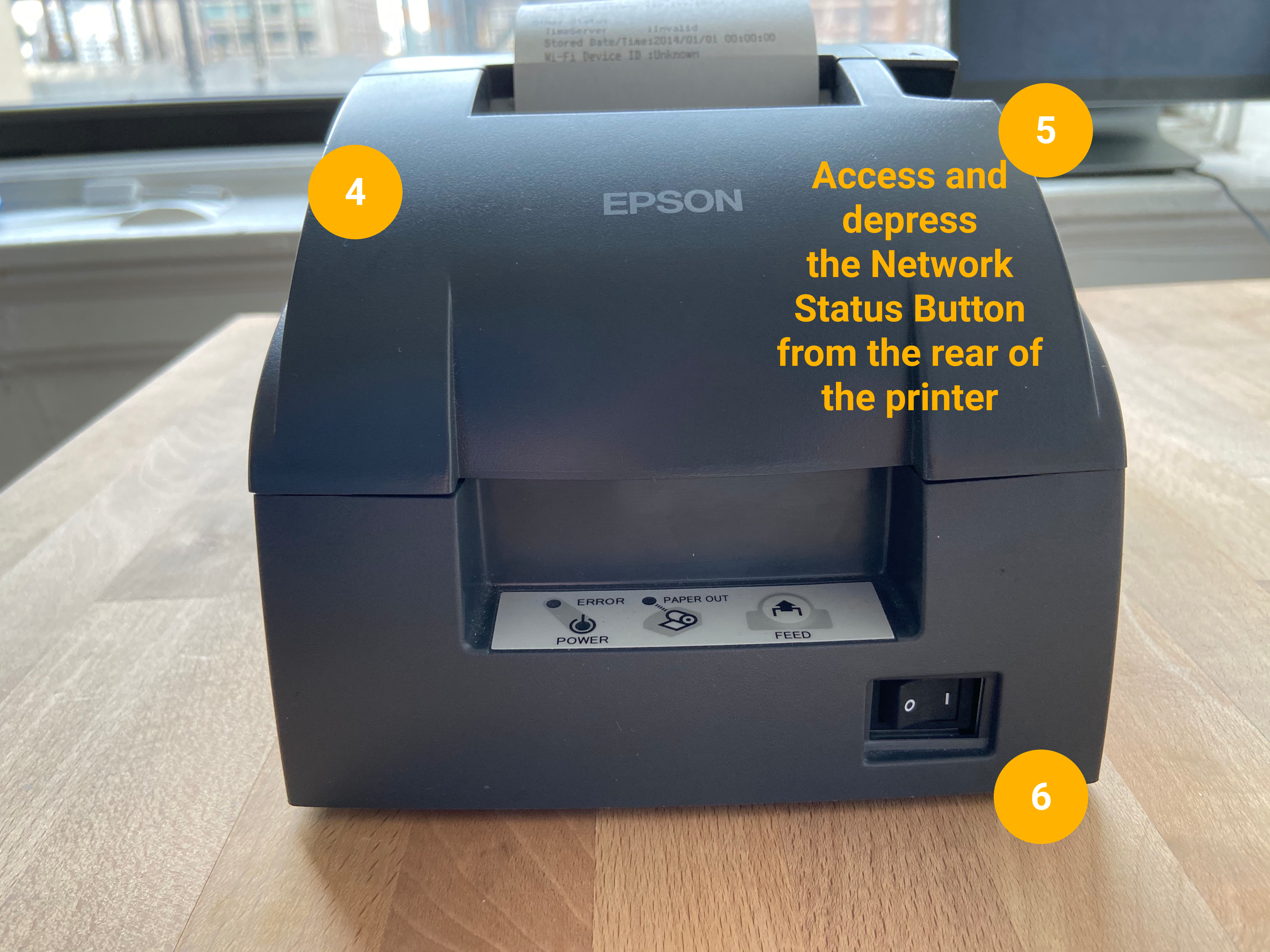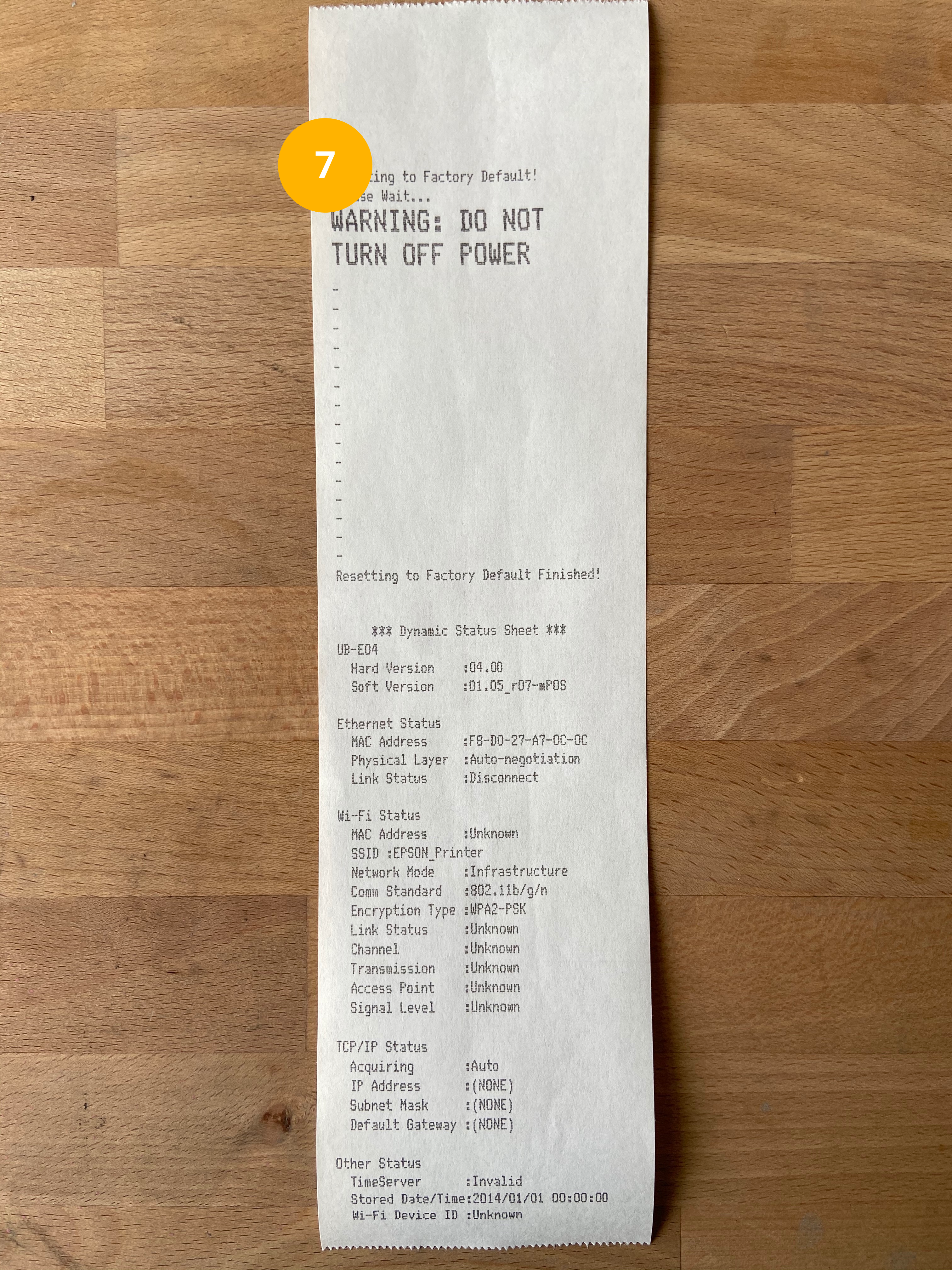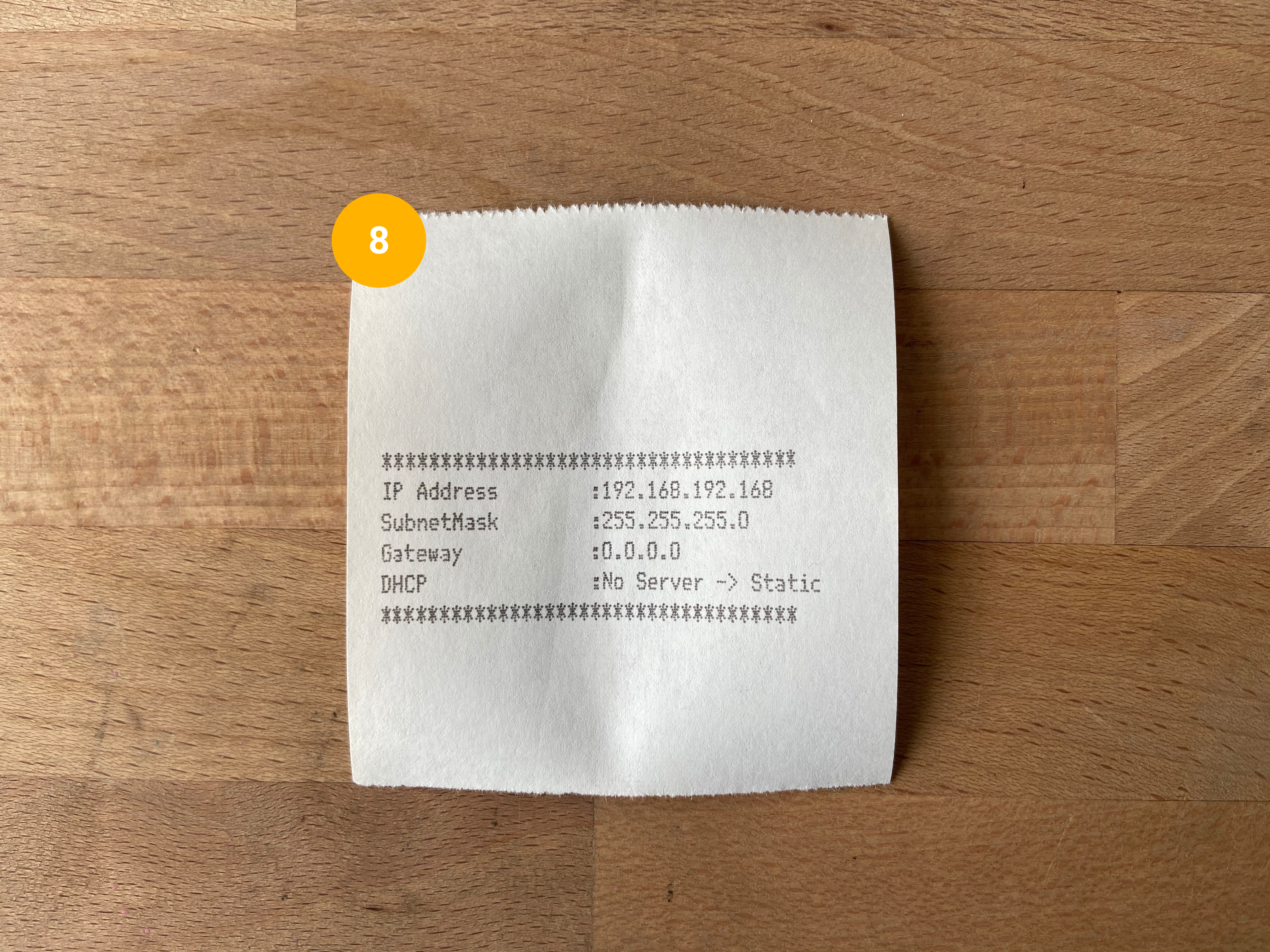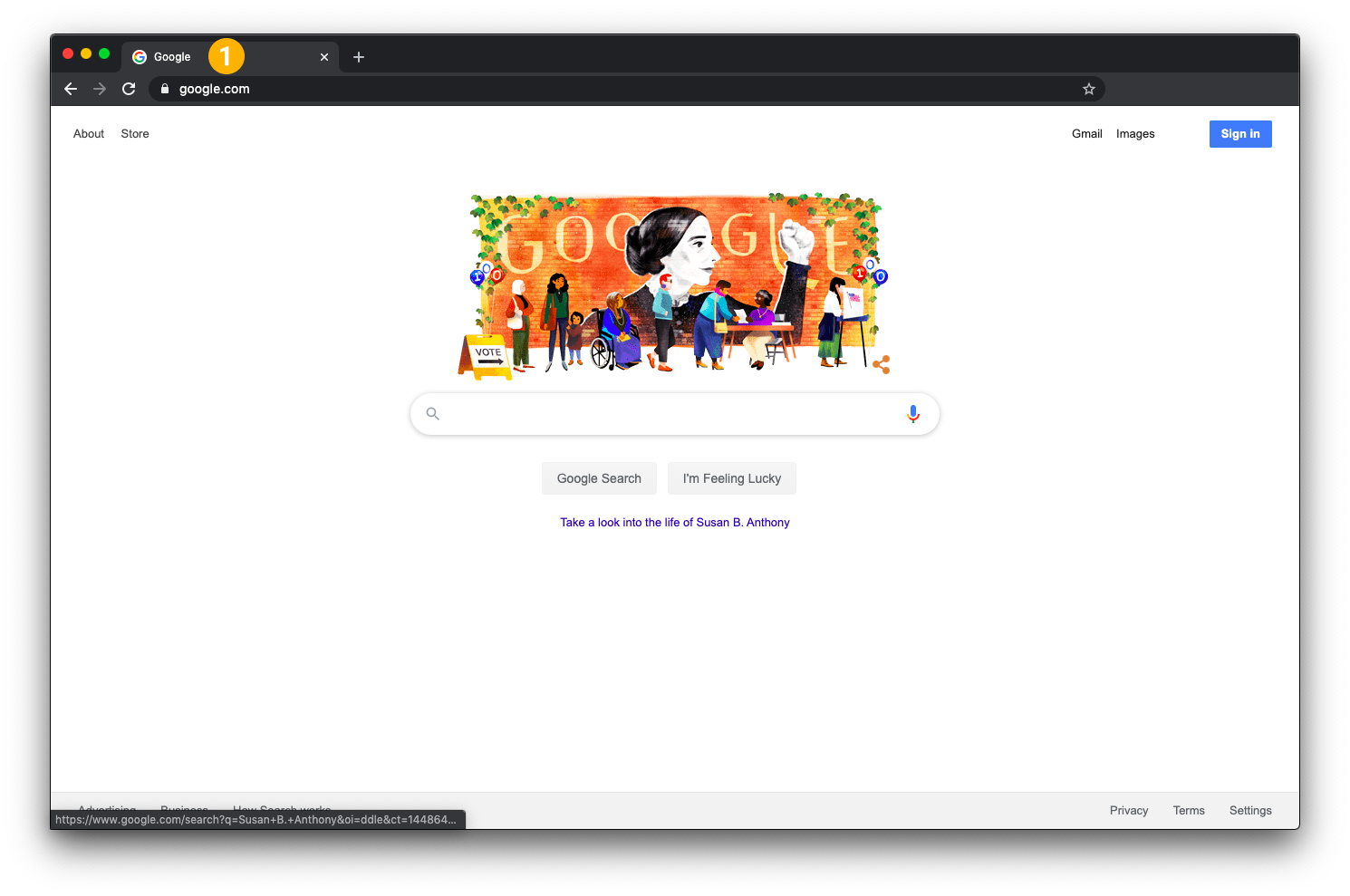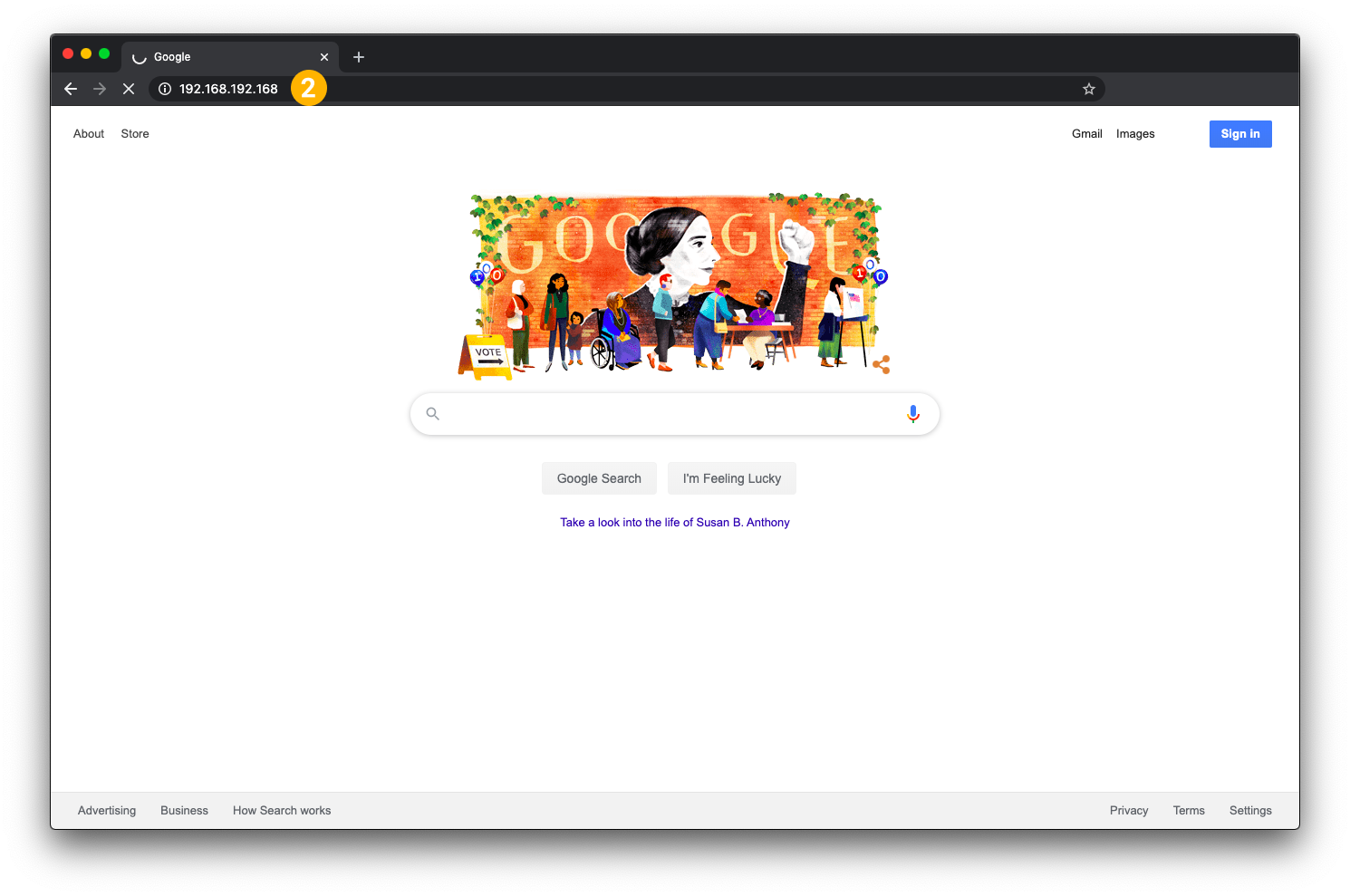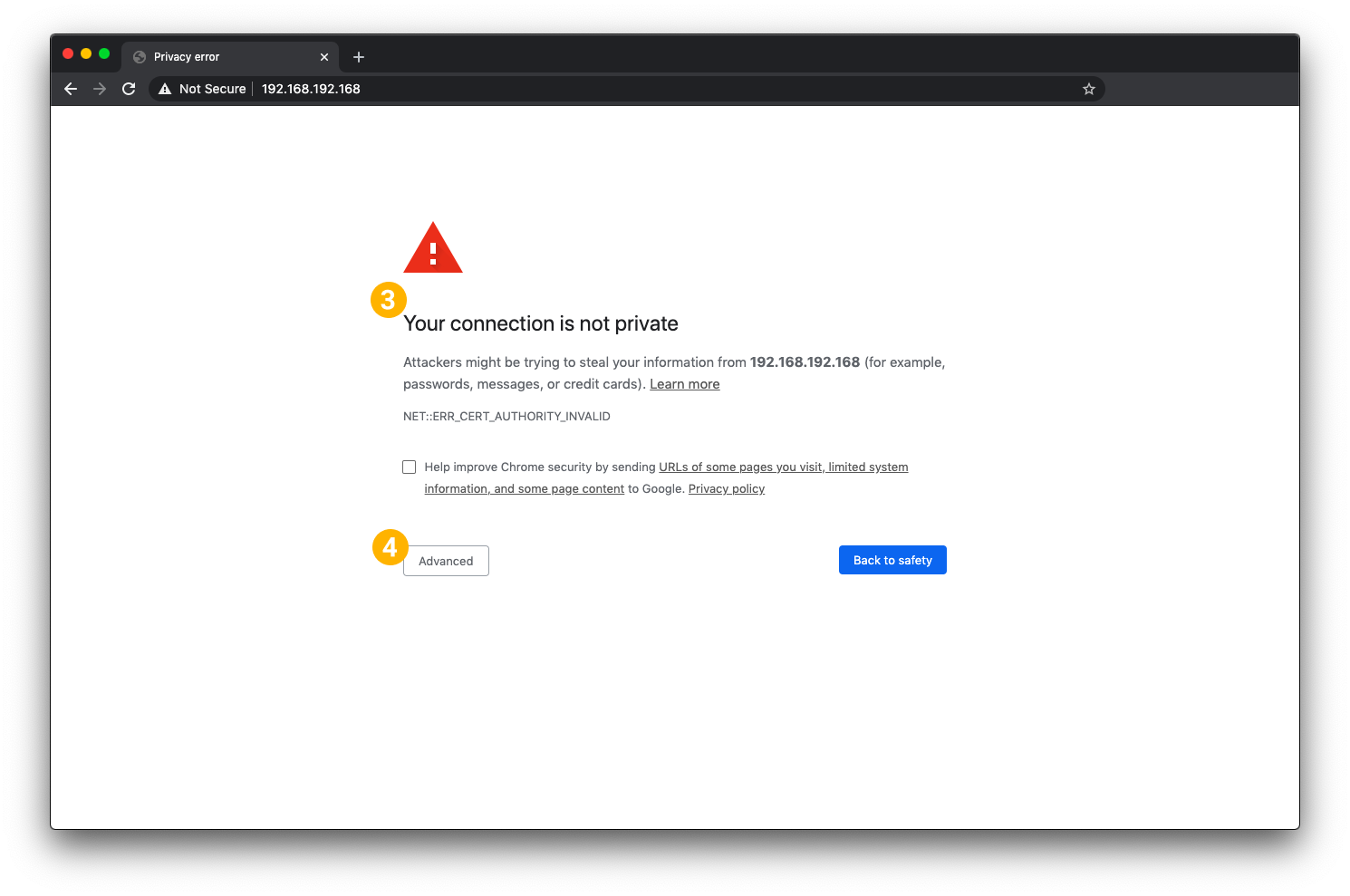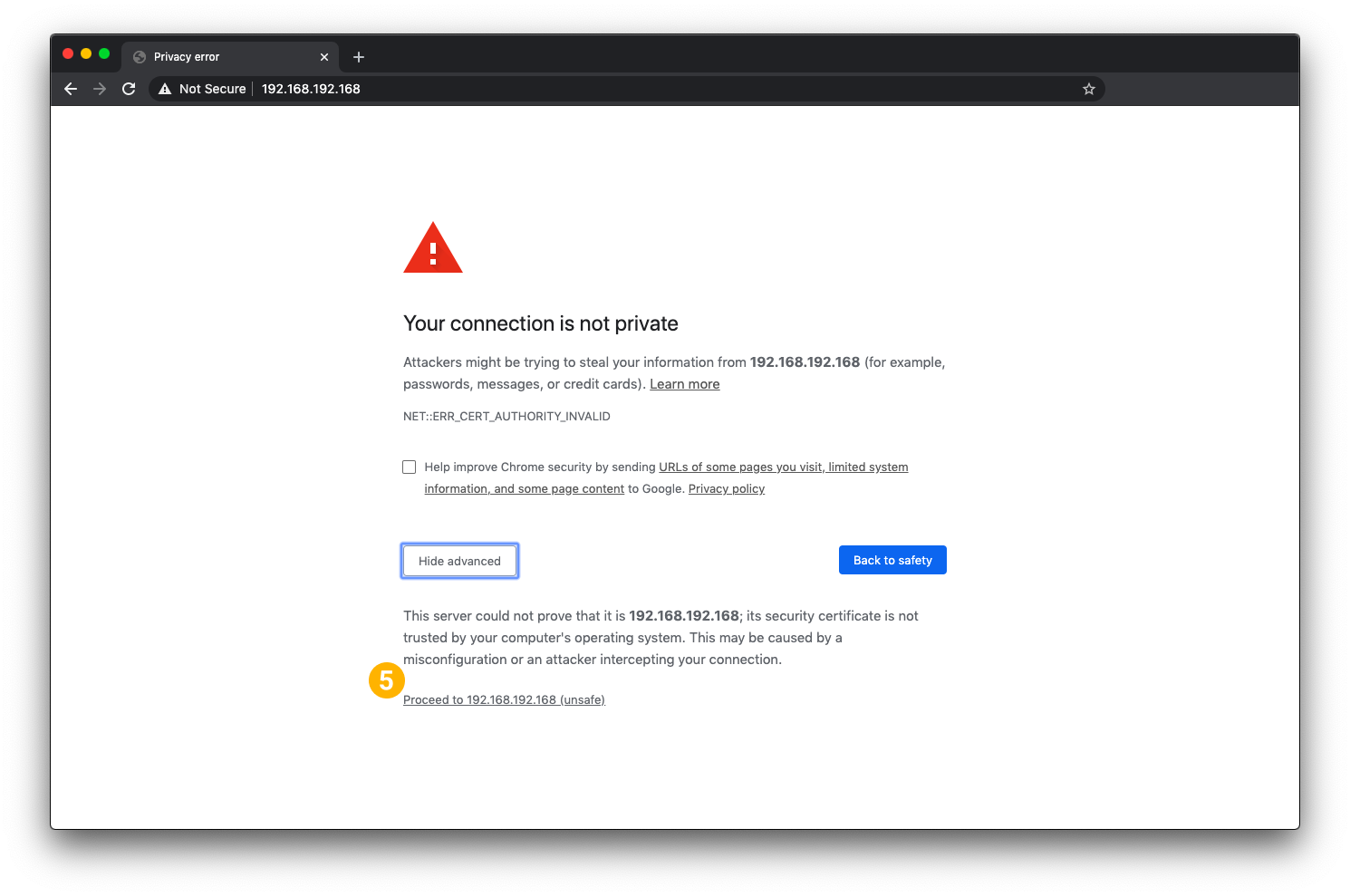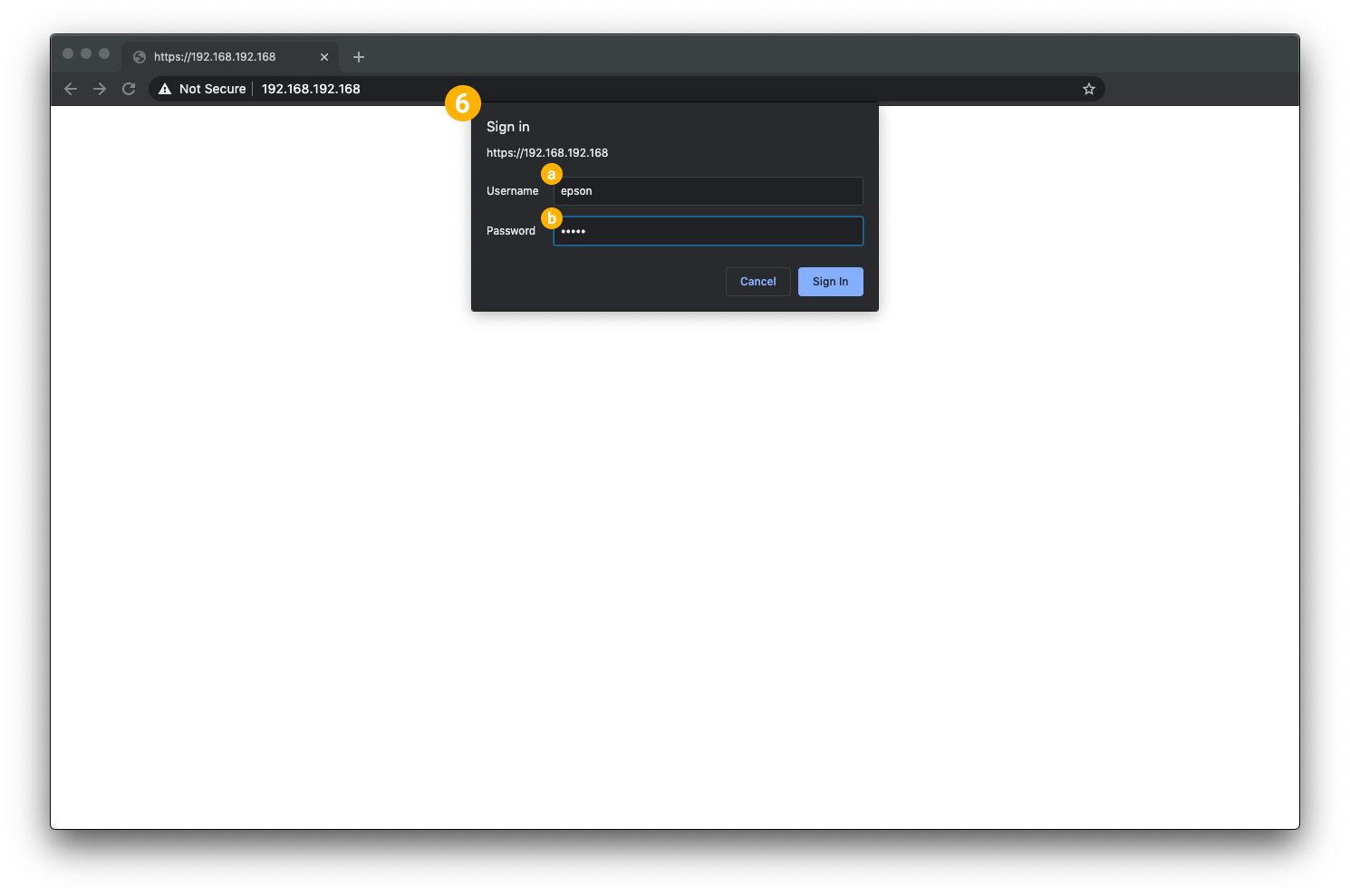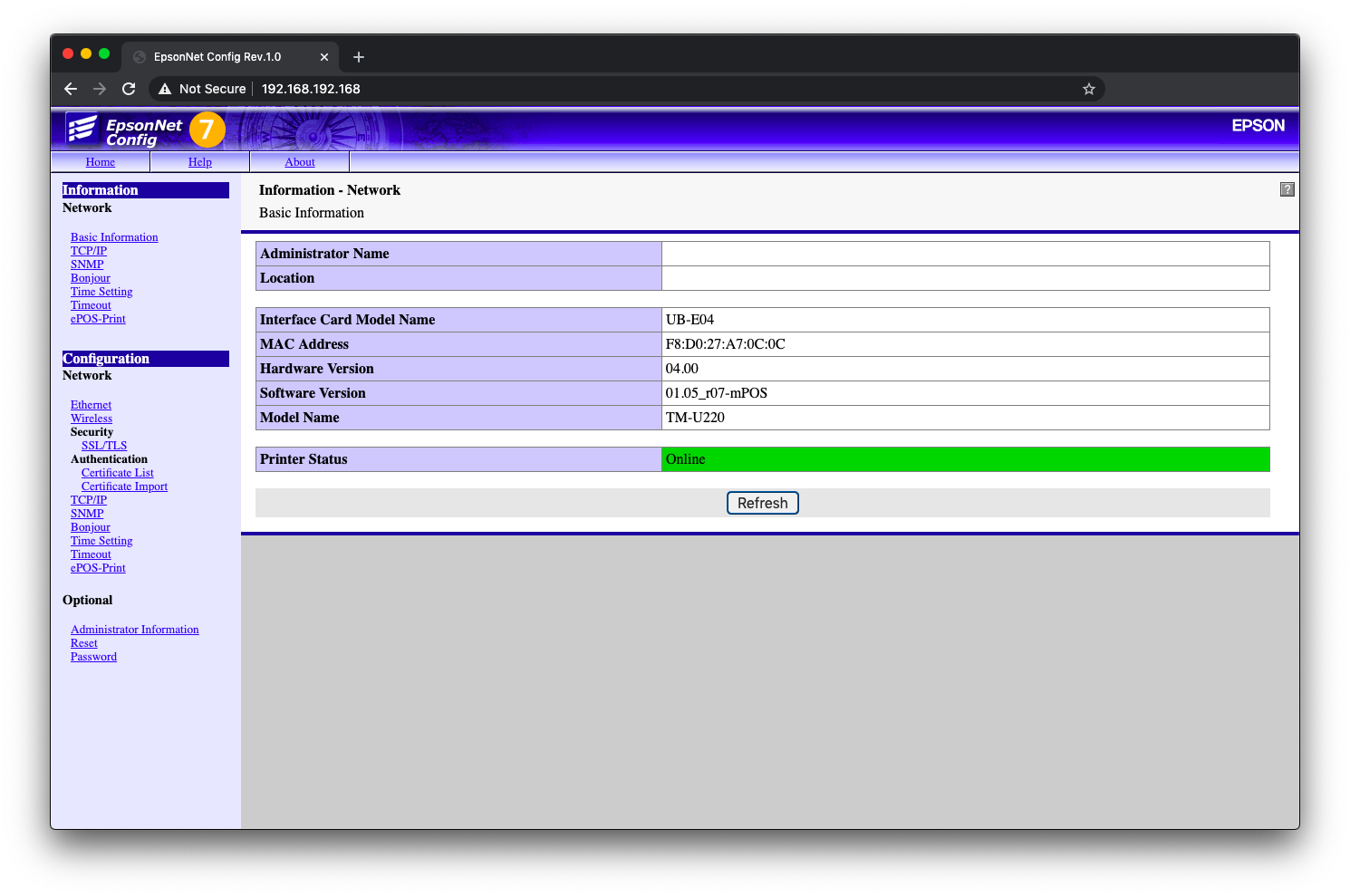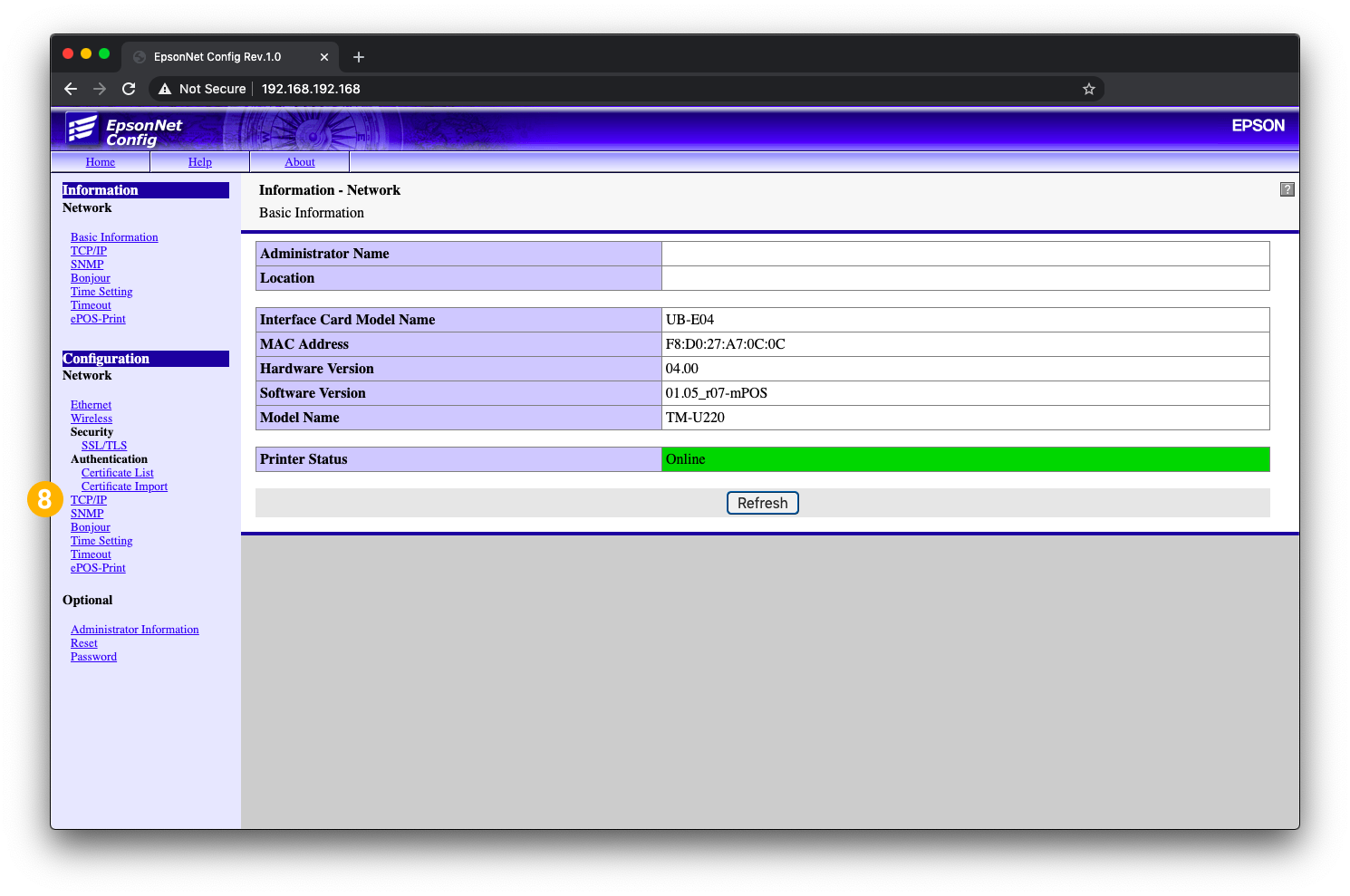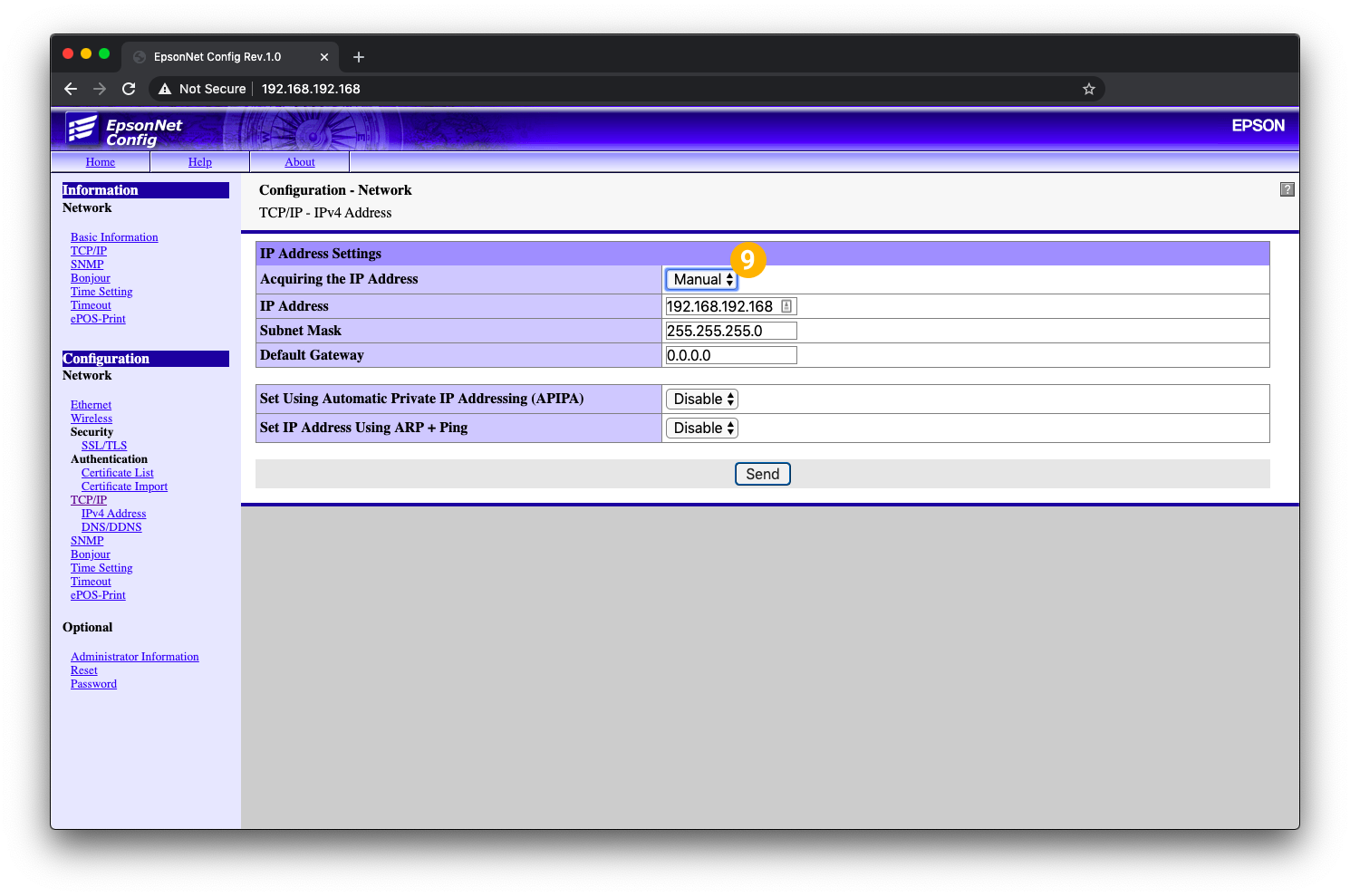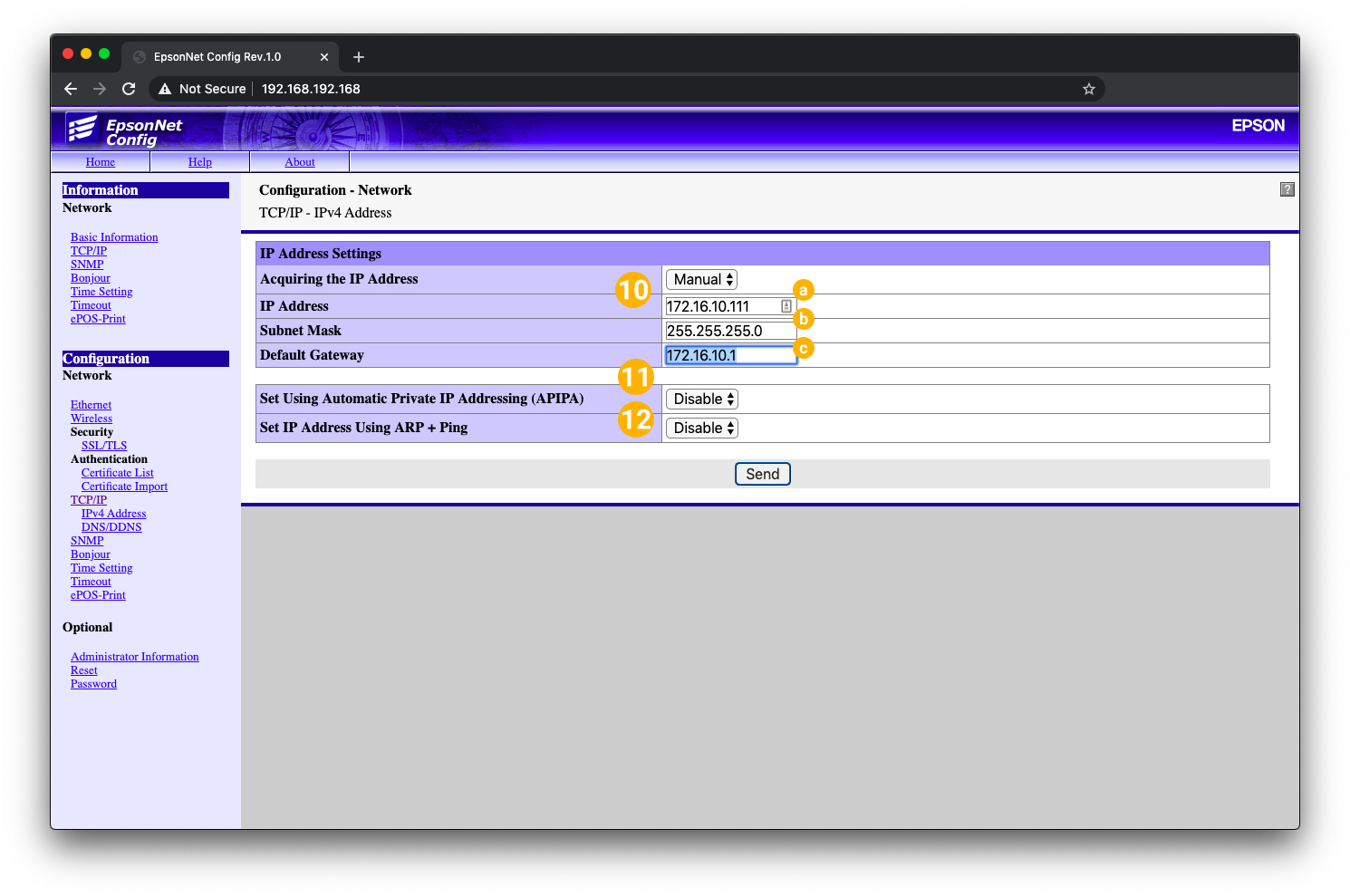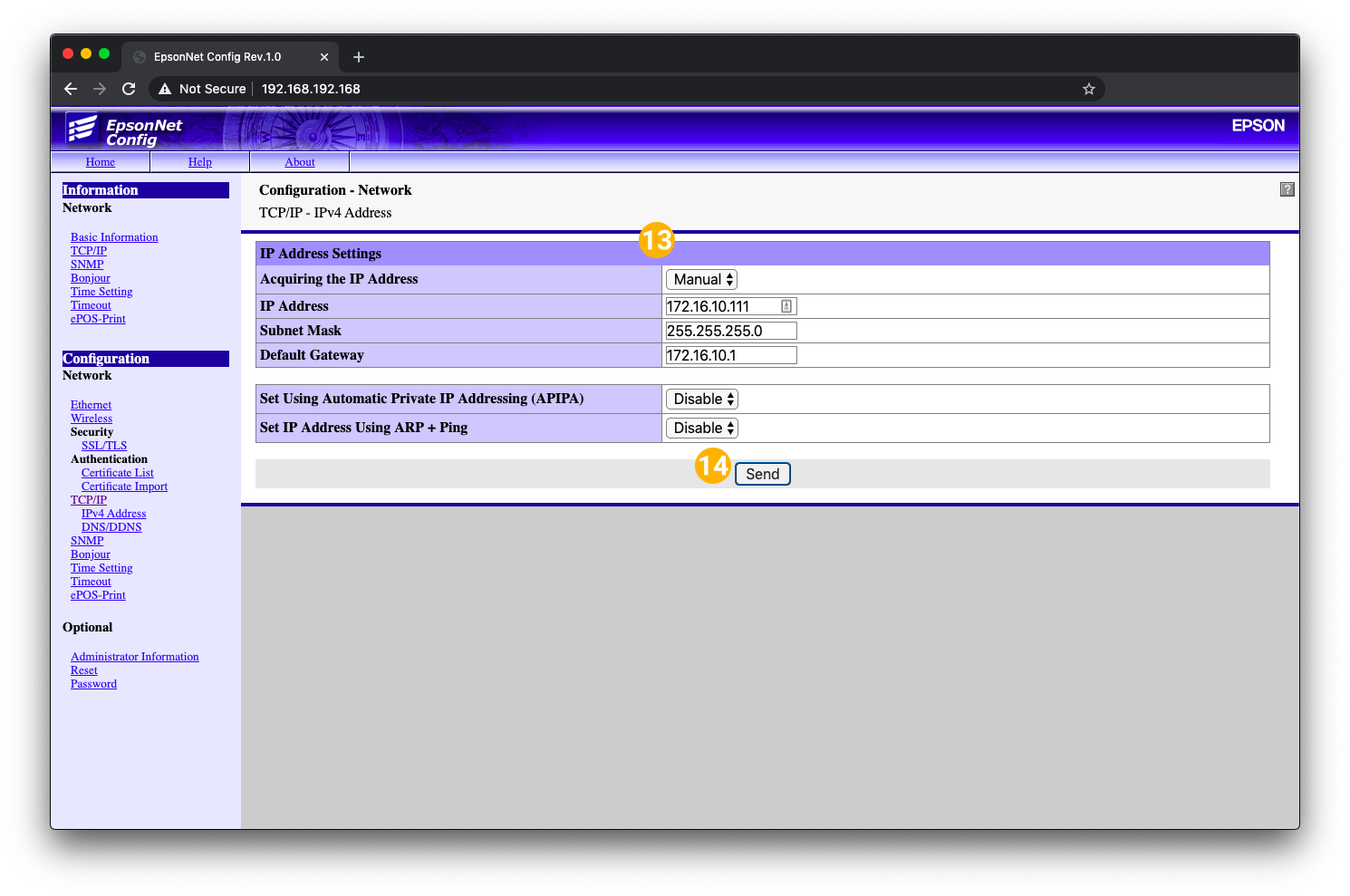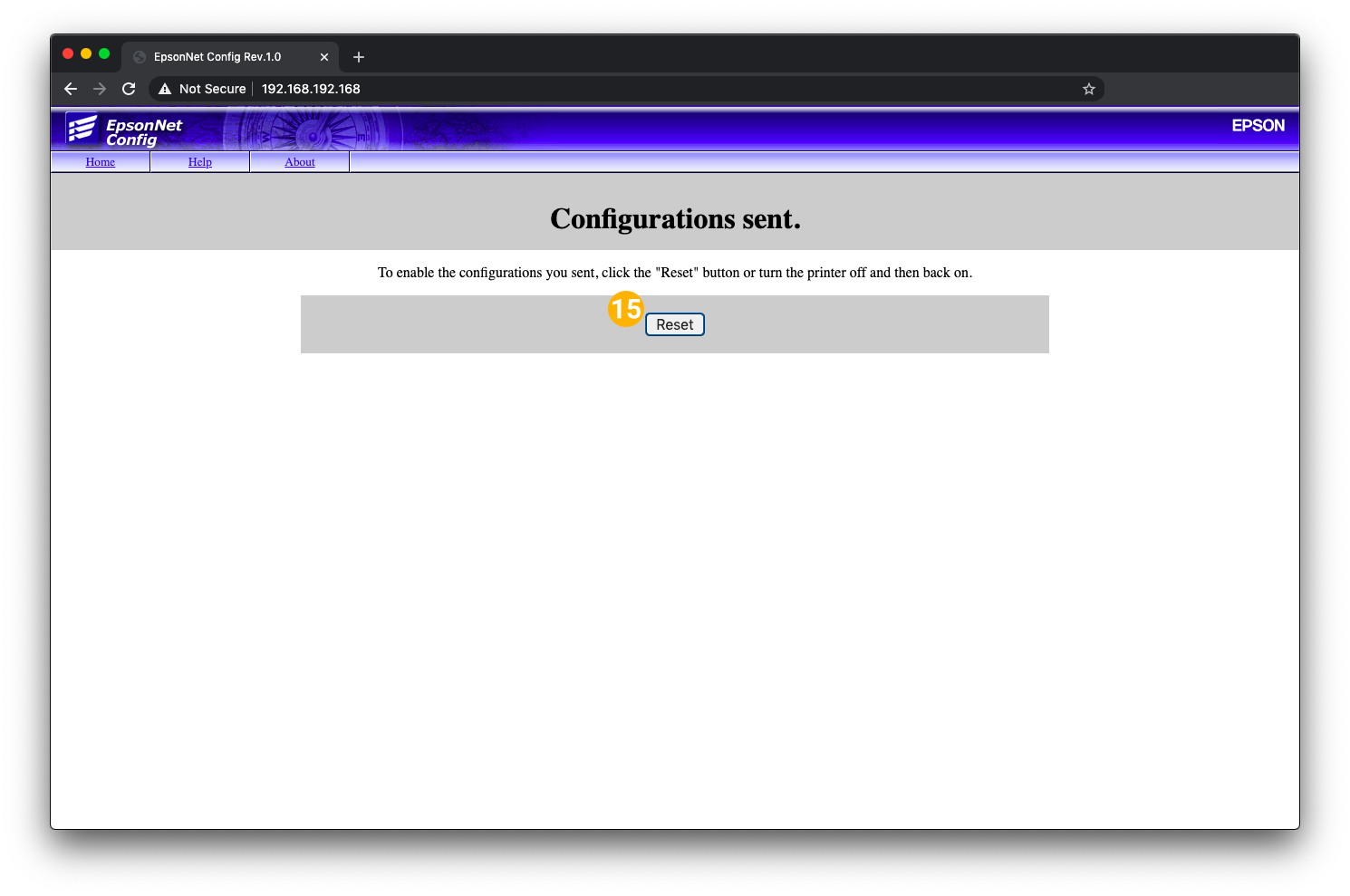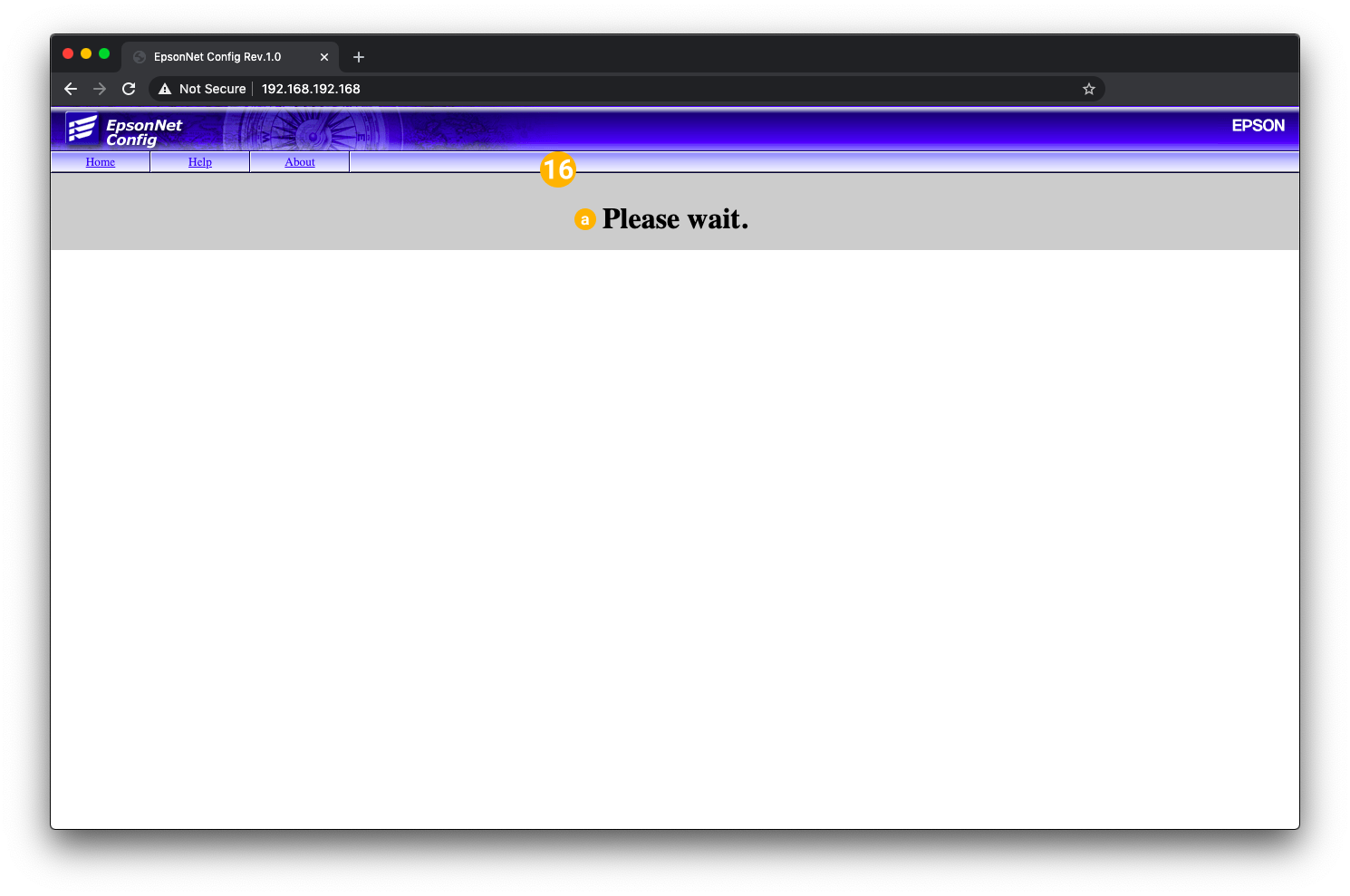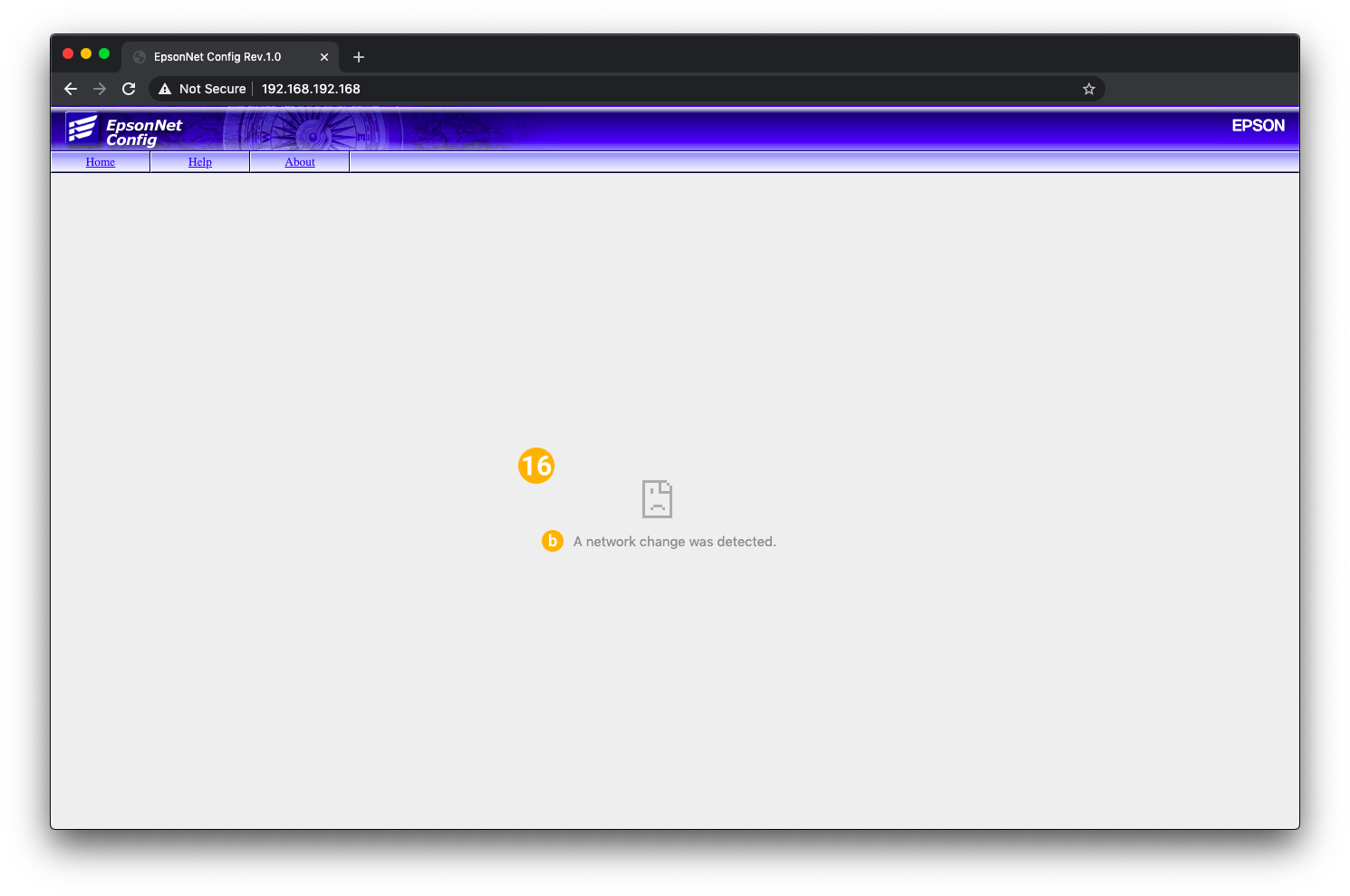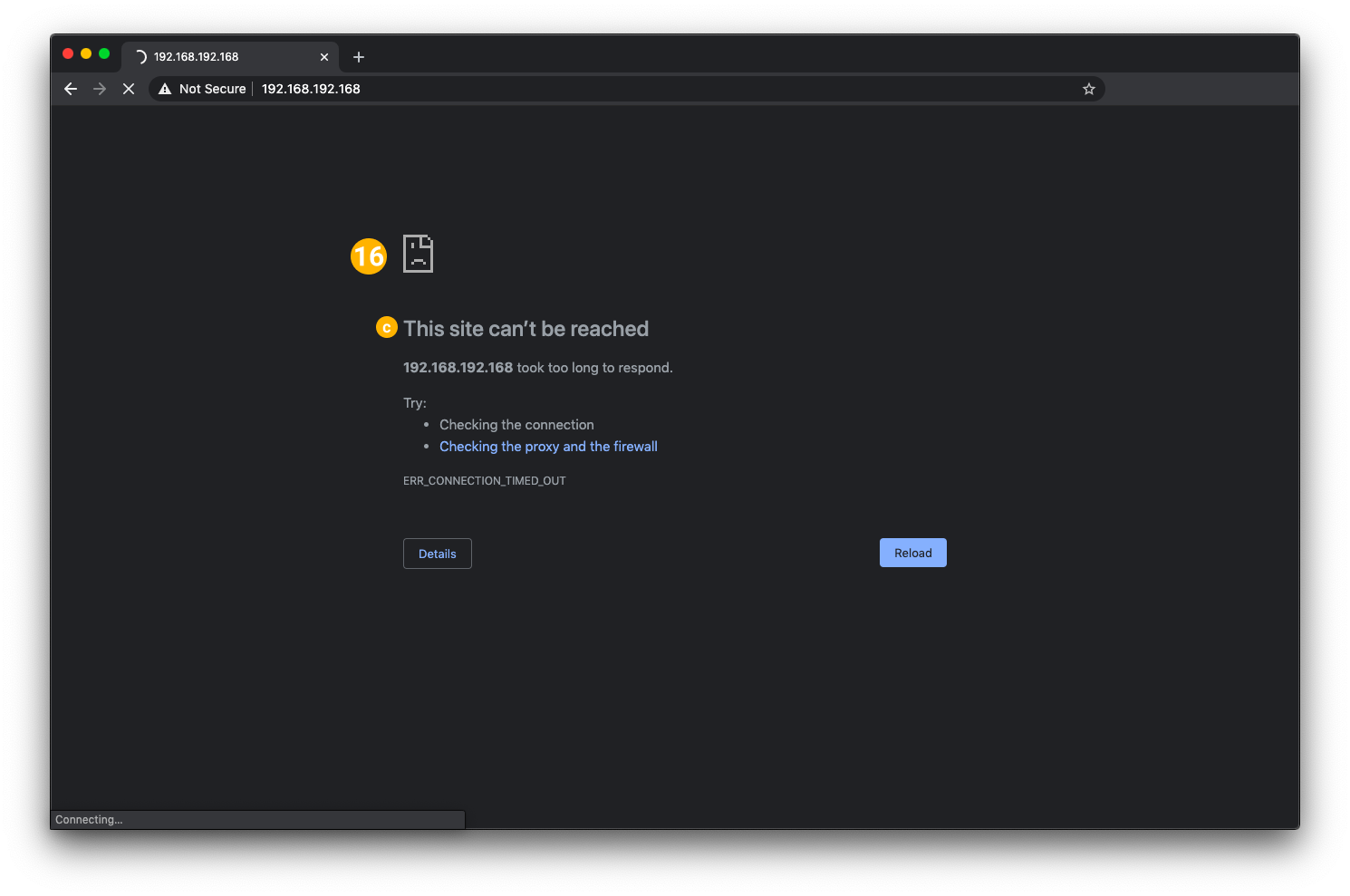Factory Reset the Epson TM-U220 printer
| |
| |
| |
| |
| |
| |
Set a network configuration to the Printer
Use a web browser to access the printer's configuration page. Make sure your device is connected to the same WiFi network that the printer is connected to.
| |
| |
|
|
| |
|
|
| |
| |
| |
| |
|
|
|
|
| |
|
|
|
|
Was this article helpful?
That’s Great!
Thank you for your feedback
Sorry! We couldn't be helpful
Thank you for your feedback
Feedback sent
We appreciate your effort and will try to fix the article